I always am needing to know which ports are being used by my computers. Whether it is for security reasons or for debugging port accessing programs, Advanced Port Scanner is a small, quick, easy-to-use and robust port scanner for Windows.
It is multithreaded, so on relatively new machines you can scan ports in just a few seconds. You can download the latest version here: http://www.radmin.com/products/utilities/portscanner.php.
By default it shows a range of IP addresses from 192.168.1.1 to 192.168.1.255, so you can scan this range of 255 computers. You can set a limited range if you prefer to, but if you plan to use it in your home with only a few computers, leaving this range selected is ok since scanning is very quick.
If your network is not in the 192.168.1.0 range, you can always change it whatever you like. You can always run IPCONFIG from the command prompt to see which network class you are using, i.e. 10.x.x.x or 172.x.x.x, etc.
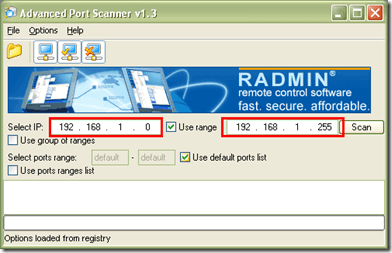
Click the Scan button to begin scanning the IP addresses. In the example below it detected my router at 192.168.1.1.
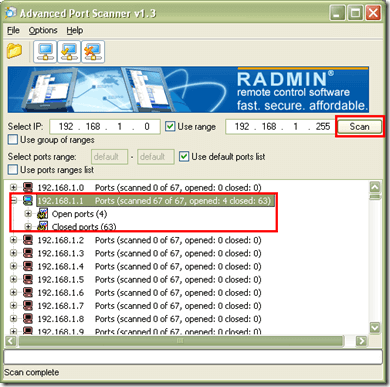
It has descriptions for the common ports and can perform scans on predefined port ranges. You can see from below that it saw 4 open ports and 63 closed ports. It was able to detect ftp, smtp, pop3 and www-http from my router’s IP:
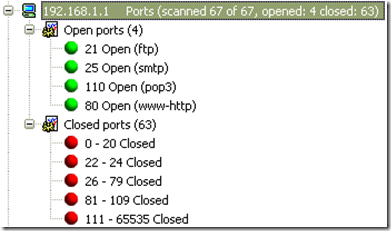
It will show you a list of all dead and alive computers so toggle the display by using the buttons at the upper section of the window (toggle by clicking the dead computers icon to show/hide them):
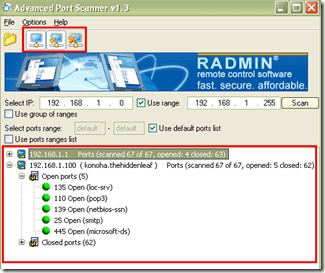
By default it uses a predefined port list so you will need to add your own set of ports that you want to scan if you want to scan other ports. To do this check “Use ports ranges list” then click the Add button:
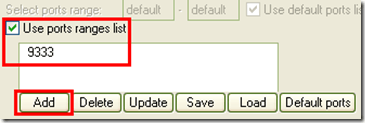
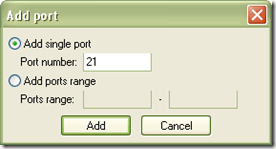
It has a built-in HTML and text based export reporting capability but I was not very happy with it as it seems to hang during my test. It only showed this empty process bar. It should not be the case since I only have a single computer online during this test with 5 detected ports opened.
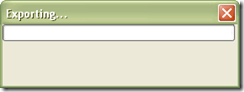
I have not been able to get the exporting of the report work. This could be a bug in this version. At the Options window you can set the number of threads that it can use as well as the port scan timeout and thread priority.
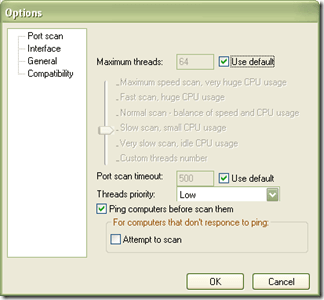
Aside from the glitch with the reporting tool, this tool is very useful for network admins and for users who want to know which ports are open on their computer.
No comments:
Post a Comment